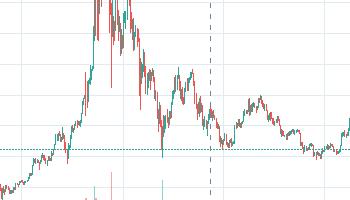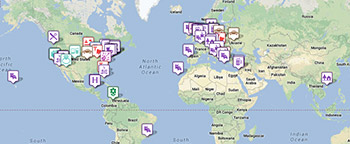Are you looking to download YouTube videos? Are you wondering how you can pull it off efficiently? Then you need to learn the ins-and-outs of downloading YouTube videos.
But let us first set something straight. Is downloading YouTube videos illegal? If you’re going to use it plainly for personal use, then you may contend that it is not and falls under fair use.
Nevertheless, the question of morality comes into the picture. Some people frown at others who download YouTube videos even for personal consumption. This is because YouTube gives you free content in exchange for viewing some of their ads.
However, YouTube provides free tools for downloading videos without any legal repercussions. But how exactly do you go about it?
Continue reading below as we give you valuable advice and troubleshooting tips for downloading YouTube videos.
Downloading Videos to Your PC
As we mentioned earlier, downloading YouTube videos using third-party apps violates YouTube’s terms of service. The terms state that you can only stream their videos directly from YouTube’s servers.
Nevertheless, there are excellent YouTube downloaders available today. And if you want to download YouTube videos to your Windows PC, you will need the help of 4K Video Downloader.
Using the 4K Video Downloader
Download and install this app on your PC. Check the box indicating the word “Launch” then hit “Finish.”
Next, open your browser and copy the URL of the YouTube video that you wish to download from your browser’s address bar. Go back to the 4K Video Downloader then hit the “Paste Link” button at the top-left portion.
After pasting the link, the downloader will retrieve information about the YouTube video. It will open a set of options concerning the quality of the video. But by default, the software will download the video in 4K if it is available.
Thereafter, you can select not only the quality of the video but also its format. To the left, you can access a drop-down menu. Here, you can download the video as a whole or choose only to rip its audio.
To select the format, use the menu on the right. Keep in mind that you want to strike a balance between the file size and the video’s quality. Thus, it is best to download the videos in MP4 format.
As for the quality, go for the highest resolution for PC or TV use. Another good thing about 4K Video Downloader is it allows you to download up to 24 videos at the same time.
Once the download is complete, you can find your video in the destination folder you set. And if you only want to convert to MP3 YouTube videos you like, click on the link for more information.
Downloading YouTube Videos to an Android Device
If you wish to download YouTube videos to your Android device, TubeMate is one of the best tools to help you out. It is simple and easy to use but comes packed with neat features.
Unfortunately, TubeMate is not available on the Google Play Store. The workaround is to set your device to allow installing and running apps that you download outside of Google Play.
To do this, go to “Settings” then select “Security.” Scroll down until you find “Unknown Sources.” Turn this setting on then go to the TubeMate Downloader site.
Next, select the video you wish to download. After downloading, run the file and hit “Install.” Tap “Open” to launch the app. You will then see the different video and audio formats available.
Moreover, you can also select the right video quality and resolution you want. After finalizing your choices, hit the "Download” button to start downloading.
Downloading to Your iPhone
Are you an iPhone user? Then worry not, as you can also download YouTube videos to your device with ease. To do this, you need to download the Documents app from the App Store. This app is a file manager capable of downloading YouTube clips.
To download a video that you want, hit the “Share” icon then tap “Copy Link.” Open the Documents app then find its small compass icon at the bottom-right of your device’s screen.
Tap the icon and head on to https://en.savefrom.net/17/. Now you can paste the URL of the video that you copied earlier and hit the “Download” button to download it to your iPhone.
Troubleshooting Tips
Now there will be times when you cannot seem to download YouTube videos successfully. There are many causes for this. Likewise, there are troubleshooting tips that you can try to resolve the issue.
If you are on Android or iPhone and you have a YouTube subscription, check if you’re signed in to YouTube Premium. If you are, try logging out and signing back in.
If it doesn’t work, check if your membership is still live. If your membership lapsed, decide if you wish to renew or if you will opt for a third-party downloader.
Also, check the YouTube version you’re using. Update it accordingly if you’re using an older version. Last but not least, check your phone’s download settings.
If you’re using your mobile data, you want to check if you set a “WiFi only” restriction to your downloads. If so, remove the restriction, then try downloading again.
Do the same troubleshooting tips above if you’re downloading using a Mac or Windows PC.
Furthermore, you can also check the strength of your internet connection. Poor internet connection will lead to download failures. You want to make sure you have a WiFi connection with at least 3mbps speed.
Also, check how many devices you tried to download videos to. There is a limit to the number of devices you can download YouTube videos to in one go.
Become a Master of YouTube and More
Downloading YouTube videos is fun and easy, now that you know the best methods of doing it. But make sure not to break any copyright infringement laws when downloading YouTube music videos and other content.
Moreover, do not limit yourself to mastering YouTube. We invite you to learn more about other apps and social media platforms by checking out our other blog posts.


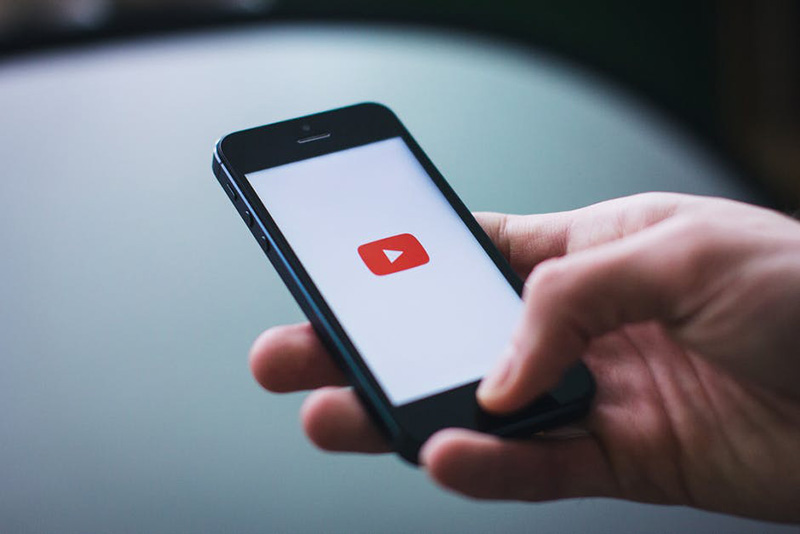
 Updated every 10 minutes
Updated every 10 minutes